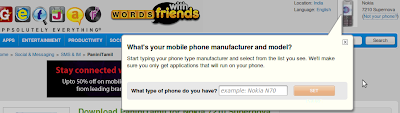தமிழில் தட்டச்சிட

நண்பர்களே
வணக்கம்.. இன்று நாம் பார்க்கப் போவது தமிழர்களாகிய நாம் தமிழில் எளிதாக
தட்டச்சு செய்ய உதவும் ஒரு எளிமையான மென்பொருளைப் பற்றிதான்.. தமிழில் எழுத
பயன்படுத்தப்படும் புதிய மேம்படுத்தப்பட்ட மென்பொருள் இ-கலப்பையை 3,0 ப்
பற்றிய பதிவு. இப்பதிவில் புதியவர்களுக்குரிய குறிப்புகளுடன்,
பயன்படுத்தும் முறைகளையும் எளிமையாக,தெளிவாக படங்களுடன்
விளக்கியிருக்கிறேன். ஆர்வமுள்ளவர்கள் படித்துப் பயன்பெறலாம்.
மென்பொருள் பெயர்:
eKalappai
தரவிறக்க இணைப்புச் சுட்டி:
eKalappai Download
இந்த இணைப்பை சொடுக்கியவுடனே நேரடியாக இந்த கோப்பு தரவிறங்கும்.
இந்த இலவச மென்பொருளை நிறுவும் முறையை புதியவர்கள் எளிதாக புரிந்துகொள்ளும் விதத்தில் படங்களாக கொடுத்திருக்கிறேன்.
முதலில் நீங்கள் தரவிறக்க சுட்டியை சொடுக்கியவுடன் ஒரு விண்டோ
திறக்கும் அதில் (Save)சேமி என்பதை சொடுக்குவதன் இந்த மென்பொருளை நீங்கள்
சேமித்துக்கொள்ள முடியும்.
சேமித்த மென்பொருள் கோப்பை இருமுறை கிளிக் செய்வதன் மூலம் உங்கள் கணினியில் மென்பொருள் நிறுவமுடியும்.
மென்பொருள் நிறுவுவதற்கான படிகள்:
தரவிறக்கிய மென்பொருளை இருமுறை கிளிக் செய்தவுடன் முதலில் இவ்வாறு தோன்றும். அதில் I Agree என்பதை சொடுக்குங்கள்.
பிறகு வரும் அடுத்த விண்டோவில் Install என்பதில் சொடுக்குங்கள்.
இறுதியாக close என்பதை சொடுக்கவும். இப்போது முற்றிலும் மென்பொருள் கோப்பானது உங்கள் கணினியில் நிறுவப்பட்டிருக்கும்.
உபயோகிக்கும் முறை:
- இனி நாம் எப்படி தமிழில் தட்டச்சு செய்வது என்பதை பார்க்கப் போகிறோம்.
- முதலில் உங்கள் கணினியில் Start பட்டனை கிளிக் செய்யவும். அதில் மேல் விரியும் பட்டையில் து
என்ற எழுத்துடன் கூடிய படத்துடன் eKalappai என்றிருக்கும். அதை ஒரு முறை
சொடுக்குங்கள் உடனே இந்த மென்பொருள் கோப்பு இயங்கத் தொடங்கும்.
பிறகு உங்கள் டாஸ்க் பாரில்(Task Bar) பார்த்தால்
இவ்வாறு ஒரு சிறிய ஐகான்(சிறுபடம்) இருக்கும்.. அதில் ரைட் கிளிக் (வலச்சொடுக்கு)செய்தால் இவ்வாறு தோன்றும்.
அதில் Settings என்பதை சொடுக்கினால் கீழ்கண்டவாறு ஒரு (பெட்டி)விண்டோ திறக்கும்.
அதில் Tamil99 என்ற பட்டனை சொடுக்கினால் இவ்வாறான ஆப்சன்கள்() கிடைக்கும். இதில்.
1. Tamil 99
2. Phonetic
3. Typewriter
4. Bamini
5. Inscript
என்ற ஐந்து வாய்ப்புகள் இருக்கும்.

- இதில் ஏதேனும் தங்களுக்கு தெரிந்த எழுத்துருவை தேர்ந்தெடுத்து நீங்கள் தமிழில் தட்டச்சிடலாம். நான் பாமினி(Bamini) என்பதை தேர்ந்தெடுத்து இருக்கிறேன்.
- அதாவது இணைத்திற்கேற்றவாறு வடிவமைக்கப்பட்ட எழுத்துருக்களாக
(Unicode-ஒருங்குறி எழுத்துக்களாக)இந்த மென்பொருள் உங்களுக்கு மாற்றித்
தரும். அதுதான் இம்மென்பொருளின் சிறப்பு.
- இதன் மூலம் நீங்கள் இணையத்தில் எந்த ஒரு பக்கத்திலும் தமிழில்
தட்டச்சிடும்போது அது முறையான எழுத்து வடிவத்தை உங்களுக்கு எந்த ஒரு சிதைவு
இல்லாமல் காட்டும். இனி என்ன? அழகு தமிழில் தட்டச்சிட்டு , உங்களுடைய
திறமைகளைக் காட்டலாமே..
- தமிழில் தட்டச்சிட முடியவில்லையே என்று , தமிழ் தட்டச்சு எனக்கு தெரியாதே என்று கவலைப்படுபவர்களுக்கு இந்த போனெட்டிக்( Phonetic)
முறை உதவும்.இத்தகயைவர்கள் Phonetic என்பதை தேர்ந்தெடுத்து
இம்மென்பொருளைப் பயன்படுத்தவும். இம்முறையில் ஆங்கில எழுத்துக்கள் கொண்டு
(amma=அம்மா) என தமிழில் எழுத முடியும்.
- அதுபோலவே தமிழில் தட்டச்சு பழகியவர்களுக்கு இந்த பாமினி(Bamini,
மற்றும் Typewriter -டைப்ரைட்டர் ) முறை மிகவும் உதவும். இத்தகையவர்கள்
இந்த முறையை தேர்ந்தெடுத்து மென்பொருளைப் பயன்படுத்திக்கொள்ளலாம்.
- இம்மென்பொருளை செயற்பாட்டுக்கு கொண்டுவரவும், செயற்பாட்டிலிருந்து விலக்கவும்(ஆங்கிலத்திலிருந்து தமிழுக்கும், தமிழிலிருந்து ஆங்கிலத்திற்கும் மாற்ற) F2 பட்டனை அழுத்துவதன் மூலம் மேற்கொள்ளலாம்.
இந்த மொழி மாற்றத்துக்கு பயன்படும் குறுக்குவழி பொத்தான்களை நீங்கள்
மாற்றி அமைத்துக்கொள்ளும் வசதிதான் இது. கீழிருக்கும் படத்தைப் பாருங்கள்.
தங்களுக்குத் தேவைப்பட்டால் மட்டுமே இவ்வசதியை பயன்படுத்திக்கொள்ளலாம்.. இல்லையெனில் அப்படியே விட்டுவிடலாம்.
இதில் (Modifier Key) None மற்றும் F2 எனும் இடத்தில் சொடுக்கி
தங்களுக்கு விருப்பப்பட்ட குறுக்குப் பொத்தான்களையும் தேர்ந்தெடுத்து
ஆங்கிலம், தமிழுக்கிடையான குறுக்கு வழி பொத்தான்களை நீங்களே
உருவாக்கிகொண்டும் பயன்படுத்தலாம்.. அதாவது மொழிமாற்ற F2 விற்கு பதிலாக
வேறேதேனும் குறுக்கு பொத்தான்களை, உங்களுக்கு எளிதாக இருக்கும் வகையில்
மாற்றி அமைத்துக்கொள்ளலாம்.
இந்த மென்பொருள் துணையுடன் கணினியில் MS – word, MS-Excel, Wordpad,
notepad, மற்றும் உள்ள பிற டெக்ஸ்ட் எடிட்டர்களிலும்(Text Editor),
இணையத்தின் எல்லாப் பக்கங்களிலும் பயன்படுத்த முடியும். உதாரணமாக,
கூகுள் மெயில E-Mail , பேஸ்புக் மெசேஜ்(FaceBook), சாட் செய்யும்
விண்டோவில்(Chat Window), கூகுள் பக்கங்களில் தேட(Google Search),
பிளாக்கரில் எழுத(blog writing)இப்படி இணையமெங்குமுள்ள இணையபக்கங்களில்
எங்கு வேண்டுமானாலும் இம்மொன்பொருள் கொண்டு தமிழைத் தட்டச்சிட
பயன்படுத்தலாம். இம்மென்பொருள் நம் தமிழ் சமுதாயத்திற்கு கிடைத்திருக்கும்
ஓர் அரிய பொக்கிஷம் என்றே கருதலாம். இது ஒரு மகிழ்ச்சி தரக்கூடிய விடயம்
தானே?
இந்த மென்பொருளுக்கான இணையதளத்தில் காணப்படும் ஒர் செய்தி:
Aim of this project is to create an application that will enable typing tamil in Android OS.
Project development related details are available in this URL:
http://code.google.com/p/android-tamilkey/
Releases will be made thro Android Market.
Direct URL to one of the android market place:
http://www.appbrain.com/app/tamil-visai/com.tamil.visai
Please feel free to discuss about new features and usability of this project in our Discussion forum:
http://thamizha.com/forum
நீங்கள் மென்பொருள் பாவனையாளராக இருந்தால், இம்மென்பொருள் மேம்பாட்டிற்கு உதவலாமே..!!!
இத்தகைய மென்பொருள் நிறைய இருக்கின்றன.. அதில்
முதன்மைப்படுத்தபட்டதும், எளிதானதுமான மென்பொருள்கள் ஒரு சிலவே..
நேரமிருக்கும்போது அவற்றைப் பற்றிய தகவலடங்கிய பதிவையும் வெளியிட
முனைகிறேன்.
இப்பதிவை உங்கள் நண்பர்களுடன் பகிர்ந்துகொள்ளவும். பதிவை பலரும்
படித்துப் பயன்பெற கீழிருக்கும் பிரபல வலைதிரட்டிகளின் வாக்குப்
பட்டைகளைச் சொடுக்கி வாக்களியுங்கள்.
இதனால் நம் தமிழ் மொழியை இணையத்தில் பயன்படுத்தும் விதமாக அமைக்கப்பட்ட
இம்மென்பொருளைப் பல புதியவர்களும், பதிவர்களும் அறிந்து கொள்ள ஒரு
வாய்ப்பாக அமையும். என்ன நண்பர்களே.. புதியவர்களே..! இந்த பதிவு
உங்களுக்குப் பயன்மிக்கதாக இருந்ததா? பின்னூட்டத்தில் கூறுங்கள்…!!!
பதிவைப் பற்றிய சந்தேகம் ஏதேனும் இருந்தால் உடனடியாக தொடர்பு
கொள்ளலாம்.(9865076239) மின்னஞ்சல் – palanivel.nhai@gmail.com
நன்றி நண்பர்களே!!! மீண்டும் இதுபோன்ற பயன்மிக்கதொரு பதிவின் வழி சந்திப்போம்.!!
இ-கலப்பை, E-Kalappai, eKalappai, tamil 99, tamizha sofware.